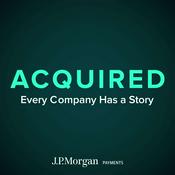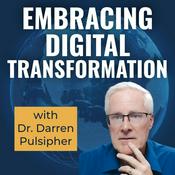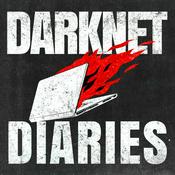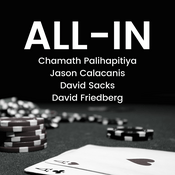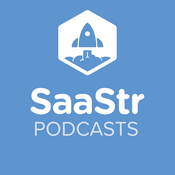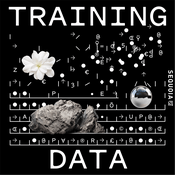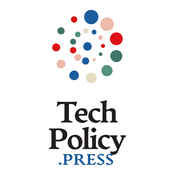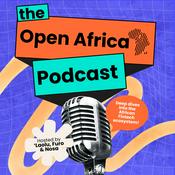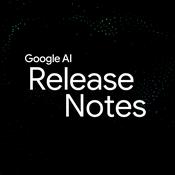800 episodes

Apple Crunch December 2025: Trophies, Turbulence, and a Fold Too Far
08/1/2026
In the December 2025 edition of Apple Crunch, hosts Thomas Domville (AnonyMouse) and John Gassman wrap up the year with a wide-ranging discussion covering AppleVis community awards, Apple’s own App Store recognitions, major Apple hardware and business news, and an accessibility-focused app pick to close out the month.The episode begins with a deep dive into the AppleVis Golden Apples Awards for 2025. Thomas explains the nomination criteria and selection process before announcing this year’s winners. PixieBot takes top honors as Best App of the Year, praised for its rapid adoption of new AI models and especially its standout video description capabilities. Adventure of Faith earns Best Game of the Year for its fully accessible RPG design and highly engaged developers, while the PixieBot developer is recognized as Best Developer of the Year for consistent community involvement and innovation. The prestigious David Goodwin Lifetime Achievement Award goes to Aira, recognizing its long-standing global impact in providing visual assistance to blind and low-vision users. Runner-ups across categories, including Ally, InnerSearch AI, Art of Fauna, Land of Livia, and Weather Gods, are also discussed in detail.From there, the conversation shifts to Apple’s own 2025 App Store Awards, focusing on the Cultural Impact category. Art of Fauna and Be My Eyes are highlighted as winners, with discussion around why Apple may have chosen to spotlight these apps as examples of accessibility, inclusion, and broader social awareness.The second half of the show turns to Apple news and rumors. Thomas and John examine troubling reports about the iPhone Air, including its dramatic 47 percent resale value drop within ten weeks and what that says about consumer demand and pricing strategy. They also revisit ongoing rumors surrounding the iPhone Fold, expressing skepticism about its rumored $2,400 price point and questioning whether it risks becoming another niche, luxury product. The Vision Pro receives similar scrutiny, with discussion of sharply reduced marketing, low unit sales, and signs that Apple may already be shifting focus away from the headset.This leads into a broader conversation about Apple’s leadership, including rumors that Tim Cook may step down. While acknowledging his many successes—particularly Apple silicon—the hosts debate whether recent missteps in AI, hardware pricing, and product strategy signal that Apple may be ready for a new era.The episode concludes with AnonyMouse’s App Pick for December 2025: Mona 7 for Mastodon. Thomas discusses Mona’s long history as a highly accessible social networking client, the mixed community reaction to its move to a subscription model, and why it remains a strong option despite controversy.Hosted ByThomas Domville (AnonyMouse) John GassmanCrunchy TopicsGolden Apples Spotlight — Celebrating Accessibility Excellence Apple’s Cultural Impact Awards Apple News Bytes and Rumors Leadership Shift — Is Tim Cook Nearing the Exit AnonyMouse App Pick of the MonthResourcesGolden Apples Spotlight — Celebrating Accessibility ExcellenceAppleVis Announces Winners of the 2025 Golden Apple Awards https://applevis.com/blog/applevis-announces-winners-2025-golden-apple-awards…

Dungeon Scoundrel: A Solitaire-Style Dungeon Crawler You Can Play Anywhere for iOS
02/1/2026
This podcast episode features a detailed, hands-on review of the iOS game Dungeon Scoundrel, presented by Thomas Domville, also known as AnonyMouse. The episode focuses on exploring the game’s mechanics, accessibility, and overall design, offering listeners a thorough understanding of how the game plays from start to finish. Thomas introduces Dungeon Scoundrel as a tactical, turn-based dungeon crawler card game with solitaire-style elements, designed for short but strategic play sessions that typically last around fifteen minutes.Throughout the episode, Thomas explains that the game is fully playable offline and emphasizes its strong accessibility support, including full VoiceOver compatibility. He walks listeners step by step through the interface, starting from launching the app and navigating the main menu to selecting a character class and entering the dungeon. He explains how each run consists of clearing a deck of cards that represent dungeon rooms filled with monsters, weapons, shields, potions, and special class-specific cards. Strategy is central to success, as players must decide when to fight monsters with bare hands, when to use weapons or shields, and when to save or consume healing potions.Thomas provides a narrated playthrough that demonstrates how combat works, how shields differ from weapons, how special abilities affect an entire room, and how fleeing a room can be used as a tactical option at the cost of health. He also explains the class system in detail, noting that there are seven classes in total, each with a unique spell or ability, and that new classes are unlocked by successfully completing runs with earlier ones. The episode further covers the game’s difficulty settings, quests, statistics, and progression system, highlighting how these elements encourage replayability and long-term engagement.In addition, Thomas reviews the game’s settings menu, including audio options, music tracks, and difficulty adjustments, and discusses how these features enhance the overall experience. He concludes by sharing his positive impressions of the game, noting that despite not usually enjoying RPG-style games, he found Dungeon Scoundrel to be highly addictive, well-balanced, and enjoyable. He recommends it to listeners who appreciate strategic card games, accessible design, and games that can be played in short sessions without an internet connection.App Name: Dungeon Scoundrel Category: Games (Card / Strategy) Price: $0.99 USD App Store: https://apps.apple.com/us/app/dungeon-scoundrel/id6756222423Contact: [email protected]: This transcript was generated by AI Note Taker – VoicePen, an AI-powered transcription app. It is not edited or formatted, and it may not accurately capture the speakers’ names, voices, or content.Thomas: Hello and welcome. My name is Thomas Domville, also known as AnonyMouse. In this podcast, I'm going to review an iOS game called Dungeon Scoundrel. This is kind of a unique game. I saw this come across the other day and I saw the description for the game and I was like, wow, this is kind of interesting. So it kind of refers itself as a tactical solitaire style dungeon crawler card game. Isn't that interesting? So I was like, I was intrigued. So I was like, wow, this should be…

AppleVis Extra#112: Stephen Lovely on Rethinking Visual Accessibility with Vision AI Assistant
19/12/2025
In this episode of the AppleVis Extra podcast, hosts Dave Nason and Thomas Domville speak with StephenLovely, the creator of Vision AI Assistant, a rapidly emerging web-based accessibility tool designed primarily for blind and visually impaired users. Stephen explains the motivation behind the project, rooted in his own lived experience as a person who has been blind since birth, and how that perspective shaped every design decision. The discussion covers the app’s core philosophy of giving users control over what visual information they receive, rather than forcing them to listen to long, generic descriptions.The conversation explores Vision AI Assistant’s major features in depth, including the Photo Explorer, which allows users to explore images by touch and zoom into specific areas for granular detail; Live Camera Mode, which provides near real-time environmental feedback and action detection; object tracking for navigation; sign and text reading via gesture-based interaction; physical book reading with page tracking; and optional voice commands. Stephen explains how the app leverages a progressive web app model to deliver instant updates across platforms, why he chose the Base44 language model, and how careful prompt engineering minimizes hallucinations while allowing medically descriptive output when needed.The hosts and guest also discuss privacy considerations, data handling, accessibility trade-offs between web and native apps, and the financial realities of running AI-driven services. Stephen outlines future plans, including native app wrappers, potential integration with smart glasses, expanded social media accessibility, and a sustainable subscription model. The episode concludes with reflections on community-driven development, responsiveness, and the broader impact of having accessibility tools led by people with lived experience.Guest contact information: Website: https://visionaiassistant.com Phone: 1-866-825-6177TranscriptDisclaimer: This transcript was generated by AI Note Taker – VoicePen, an AI-powered transcription app. It is not edited or formatted, and it may not accurately capture the speakers’ names, voices, or content.Dave: Hello there and welcome to another episode of the AppleVis Extra podcast. My name is David Mason and I am once again joined by my good friend Thomas Domville, also known as AnonyMouse. Today we're here to talk about an app that has somewhat exploded on the AppleVis website over the past few weeks called Vision AI Assistant. So yeah, thanks for joining me Thomas, it's going to be a really interesting conversation.Thomas: Right, Dave, and this is going to be kind of an exciting one because this is something a little different than we typically do. Just because it's a web app and not like a native app per se, like we've typically done interviews with other developers, but with this technology, you said it right on. This has exploded. I mean, this has only been out for about a month. And if you haven't been on AppleVis, this is really something that you should take a look at. This is like the next level of things that we can do or AI can do for us visually that others are not doing. So I'm excited to do this interview with Stephen.Dave: Yeah, absolutely. So rather than us trying to describe the app, let's dive in, chat to Stephen and get the lowdown on all of the great ideas…

Apple Crunch November 2025: Siri Gets a New Brain, iOS Takes a Breather, and the Air Takes a Dive
05/12/2025
In this November edition of Apple Crunch, Thomas, John, and Desiree dig into a surprisingly busy month for Apple. We start with the iPhone Air’s underwhelming debut and why Apple may be rethinking its strategy after weak sales and confusing pricing. Next, we explore Apple’s ongoing talks to bring a Gemini-powered core to Siri—what that means for privacy, how it blends with Apple Intelligence, and how it may finally close the gap with today’s leading AI assistants.We also look ahead to iOS 27, which is shaping up to be a major stability-focused update across all Apple platforms—echoing the beloved Snow Leopard era—with an emphasis on fixing long-standing issues including Braille bugs and Personal Voice quirks.From there, we move into Apple’s evolving 2026 roadmap, including new release schedules for iPhones and Macs, the long-rumored foldable iPhone, a next-generation smart home device, and early hints of Apple smart glasses. We also discuss a promising Vision AI web app offering detailed grid-based image exploration and real-time scene updates. Finally, we wrap up with our App Pick of the Month, Ramblio, a social audio platform reminiscent of Clubhouse and Vorail.Hosted ByThomas Domville (AnonyMouse)John GassmanDesiree ReneeCrunchy ChaptersAir Turbulence — The iPhone Air Stalls on the RunwayWe examine the disappointing performance of the iPhone Air: weak launch-day demand, pricing too close to the Pro lineup, and confusion around where the device fits. We explore whether the Air should even be a yearly release and what Apple may adjust for the next version.The Siri Shake-Up — Gemini Steps Into the SpotlightWe unpack Apple’s potential plan to integrate a Gemini-powered model into Siri. The team discusses privacy protections, how this pairs with Apple Intelligence, and how this hybrid approach may finally bring Siri up to modern AI standards.Stability Surge — iOS 27 Aims to Smooth Out the Rough EdgesReports suggest iOS 27 and all major Apple OS updates next year will focus heavily on stability and bug fixes rather than new features. We discuss the need for accessibility fixes—including Braille reliability and Personal Voice issues—and why a Snow Leopard–style year is long overdue.Future Shock — Apple’s 2026 Roadmap Promises a Wild Ride)Apple is restructuring its entire release calendar. We highlight the new E-series iPhones coming early in the year, delayed base-model iPhones, refreshed MacBook Air and Pro models, the pricey foldable iPhone, and an upcoming smart home display. Early signs of Apple smart glasses also enter the conversation.Eyes Forward — A New Wave of Vision AI Assistance)We explore a powerful new Vision AI web app featuring a 6-grid photo mode, zoomable image analysis, real-time live view with two-second refreshes, and smart duplicate filtering—all designed to give blind and low-vision users richer environmental insights.AnonyMouse App Pick of the Month — RamblioRamblio is a simple, audio-based social networking app blending asynchronous rambling with real-time hangouts. Fully accessible and VoiceOver-friendly, it offers a clean, clutter-free…

How to Customize the Control Center and Menu Bar on macOS
02/12/2025
In this episode, Tyler demonstrates how to customize the Control Center and menu bar on macOS.With macOS Tahoe, the Mac's Control Center and menu bar have become more customizable, with the ability to add, remove, and reorder a greater variety of items.To add an item to the Control Center or menu bar, click the “Edit controls” button at the bottom of the Control Center dialog, focus on the item you want to add either in the list of suggestions or the “More controls” grid, and choose "Add to Control Center" or "add to menu bar" from the Actions menu (accessed by pressing VO-Command-Space). Note that you can use the search field, or click a category in the “Available controls” group to narrow down what’s shown in the “more controls” grid.To remove an item from Control Center, focus on it and choose "Remove" from the context menu (accessed by pressing VO-Shift-M). To remove an item from the menu bar, focus on it and choose "Remove" from the Actions menu.To move an item in Control Center, press VO-Shift-F3 to turn cursor tracking off, focus on the item, route the mouse pointer to it by pressing VO-Command-F5, and mouse down on it by pressing VO-Command-Shift-Space. Then, move to where you want to move the item to, route the mouse pointer by pressing VO-Command-F5, and mouse up by pressing VO-Command-Shift-Space. Note that this may not always work reliably, depending on the positions of controls being reordered.To reset Control Center to its default layout, go to System Settings > Menu bar, and click Reset Control Center.TranscriptDisclaimer: This transcript was generated by AI Note Taker – VoicePen, an AI-powered transcription app. It is not edited or formatted, and it may not accurately capture the speakers’ names, voices, or content.Tyler: Hey AppleVisors, Tyler here with a quick tip for how to customize the Control Center and Menu Bar on macOS. With macOS Tahoe, the Mac's Control Center and Menu Bar have become much more customizable with the ability to add, remove, and reorder a greater variety of items. To do this, you'd go into the Control Center and hit the Edit Controls button at the bottom of the dialog. You can also find this button in System Settings by selecting the Menu Bar category and clicking the Edit Controls button in the scroll area. To demonstrate, I'm going to go into Control Center on my Mac with VL Shift O. VL Globe Right, jump to the bottom.VoiceOver: Edit controls. System dialogue. In system dialogue, content is empty. Drag the controls to place in the control center or menu bar. System has new system dialogue.Tyler: Okay, so here we are in the edit controls dialog. At the top we have the search field. We can search for a control.VoiceOver: Available controls groupTyler/VoiceOver: this is where you can categorize what you see in this dialog. For some reason it jumps down to vision accessibility at the bottom, so I'm going to jump to the top with VL Globe left. All controls selected. Battery, Connectivity, Desktop and Finder, Display and Brightness, etc. Suggestions will depend on what macOS thinks will be helpful based on how you use your Mac.VoiceOver: Scene or accessory toggle button. Actions available. Alarm…
More Technology podcasts
Trending Technology podcasts
About AppleVis Podcast
Listen to AppleVis Podcast, Acquired and many other podcasts from around the world with the radio.net app

Get the free radio.net app
- Stations and podcasts to bookmark
- Stream via Wi-Fi or Bluetooth
- Supports Carplay & Android Auto
- Many other app features
Get the free radio.net app
- Stations and podcasts to bookmark
- Stream via Wi-Fi or Bluetooth
- Supports Carplay & Android Auto
- Many other app features
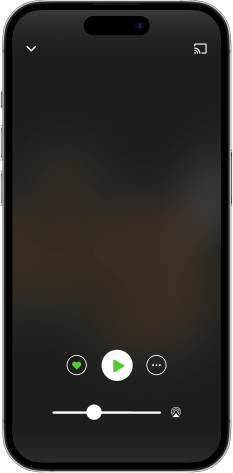

AppleVis Podcast
download the app,
start listening.