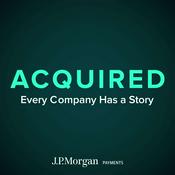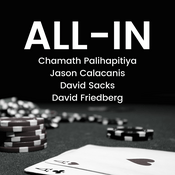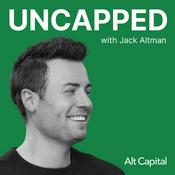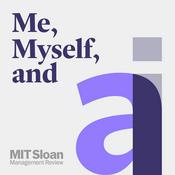15 episodes

HOA 201: Meet the New macOS Phone App
25/9/2025 | 11 mins.
Apple created a dedicated phone app for macOS Tahoe, standing apart from FaceTime and bringing live voicemail transcripts, call screening, and real-time translation to your Mac. Initial setup steps for using the new Phone app Key settings and features: ringtones, call routing, and permissions Hold Assist notifies when support hold time ends Live Voicemail previews and real-time screening for incoming calls Options for silencing and filtering unknown callers Calling experience: dialing, FaceTime audio/video, and call options In-call features: adding people, call recording, and live transcription On-call live translation with language downloads and beta limitations Managing call history, favorites, filtering, and blocked numbers Host: Mikah Sargent Download or subscribe to Hands-On Apple at https://twit.tv/shows/hands-on-apple Want access to the ad-free video and exclusive features? Become a member of Club TWiT today! https://twit.tv/clubtwit Club TWiT members can discuss this episode and leave feedback in the Club TWiT Discord.

HOA 200: New Messages Features in iOS 26
18/9/2025 | 11 mins.
iOS 26 just dropped, and Hands-On Apple reveals the surprising new features you'll notice first, such as custom message backgrounds and built-in polls that change how you chat with friends. Get the scoop on the subtle details and settings that will likely impact how you use your phone every day. Messages app gets refreshed info page and easier contact editing Custom conversation backgrounds debut in Messages with photos and colors Built-in polling feature launches for group decision-making in Messages New message filtering, unknown sender screening, and notification controls explained Conversation backgrounds, photo visibility, and contact photo options in Messages settings Host: Mikah Sargent Download or subscribe to Hands-On Apple at https://twit.tv/shows/hands-on-apple Want access to the ad-free video and exclusive features? Become a member of Club TWiT today! https://twit.tv/clubtwit Club TWiT members can discuss this episode and leave feedback in the Club TWiT Discord.

HOA 199: Preordering the iPhone 17 Like a Pro
11/9/2025 | 8 mins.
Apple just dropped the iPhone 17 lineup and Mikah Sargent walks you through a smart pre-order setup that could be the difference between snagging your dream device on day one or missing out. Find out the exact steps and tips to avoid the dreaded "sold out" message. Host: Mikah Sargent Download or subscribe to Hands-On Apple at https://twit.tv/shows/hands-on-apple Want access to the ad-free video and exclusive features? Become a member of Club TWiT today! https://twit.tv/clubtwit Club TWiT members can discuss this episode and leave feedback in the Club TWiT Discord.

HOA 198: Deduplicate Pics in the Photos App!
04/9/2025 | 7 mins.
Stop letting duplicate photos clog your Mac. Find out how the merging utility in Apple Photos can help you reclaim storage and sanity with just a few clicks. Mikah Sargent reveals the surprisingly powerful deduplication tool already built into macOS and what it gets right. Host: Mikah Sargent Download or subscribe to Hands-On Apple at https://twit.tv/shows/hands-on-apple Want access to the ad-free video and exclusive features? Become a member of Club TWiT today! https://twit.tv/clubtwit Club TWiT members can discuss this episode and leave feedback in the Club TWiT Discord.

HOA 197: The Ins & Outs of Camera Control
28/8/2025 | 15 mins.
Think your iPhone 16's Camera Control is just another button? Mikah Sargent breaks down its secret shortcuts and customizable tricks that could change how you quickly snap photos in a pinch! Step-by-step walkthrough of camera control actions and gestures Deep dive into camera control's adjustable photo and video settings Using camera control for quick app launches and photo captures Switching between supported camera apps with camera control Customizing activation methods and accidental launch prevention Exploring camera control's accessibility and pressure sensitivity settings Integrating camera control features into your everyday workflow Host: Mikah Sargent Download or subscribe to Hands-On Apple at https://twit.tv/shows/hands-on-apple Want access to the ad-free video and exclusive features? Become a member of Club TWiT today! https://twit.tv/clubtwit Club TWiT members can discuss this episode and leave feedback in the Club TWiT Discord.
More Technology podcasts
Trending Technology podcasts
About Hands-On Apple (Video)
Listen to Hands-On Apple (Video), Dwarkesh Podcast and many other podcasts from around the world with the radio.net app

Get the free radio.net app
- Stations and podcasts to bookmark
- Stream via Wi-Fi or Bluetooth
- Supports Carplay & Android Auto
- Many other app features
Get the free radio.net app
- Stations and podcasts to bookmark
- Stream via Wi-Fi or Bluetooth
- Supports Carplay & Android Auto
- Many other app features
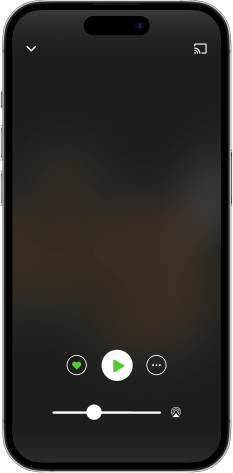

Hands-On Apple (Video)
download the app,
start listening.